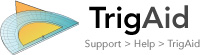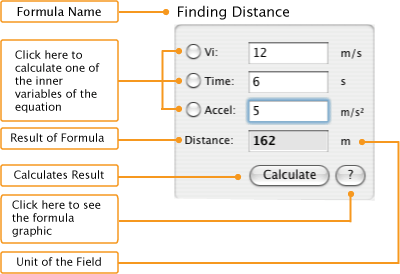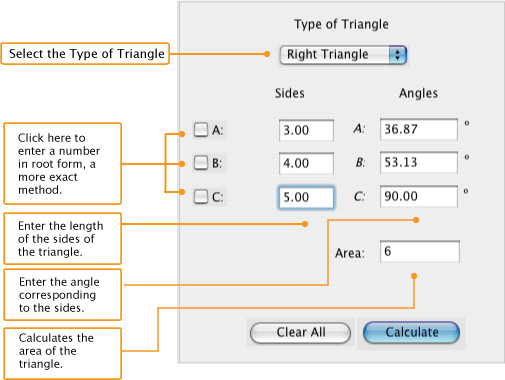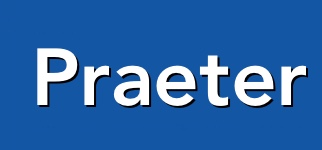
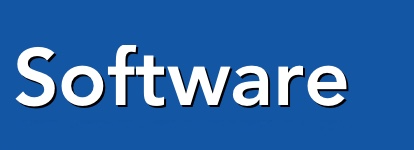

|
The geometry section relies on the formula box for its user interface. Simply enter in your given information into the editfields and click calculate. You may then click the "?" button to see the formula used and a numerical representation of the equation. In addition, clicking the radial buttons (round interface elements) gives the calculatin of that variable when the other fields are supplied with data.
The Triangulator is a powerful feature, it will try to find based upon the information given to it. First ascertain the type of triangle it is and select it in the popupmenu. If any of the sides is given by an exact value, click the appropiate checkbox to use root notation. Next enter in as much information as you can about the sides and angles and click calculate. The program will try to fill in as much information as it can. This is a straightforward section. In the first two altered formula boxes is the law of sines and cosines. You must select through a popupmenu the side or angle you are solving for, enter in the required information and click calculate. The Famous SOHCAHTOA is set up according to the foundation of its saying so it can be easily used. Just enter in the information and click on the radial button of the unknown quantity. Lastly there is Pythagoren's Theorem, enter in two sides and click the radial button of the desired unknown quantity. Finally, you can find the formula by clicking "?" or the buttons in the SOHCAHTOA groupbox. To find the zero of a polynomial enter in the coefficient into the equation above, put a zero in a term that does not exist. Click the "Insert Coefficients" button and uses the up and down arrows to find a zero of that polynomial. A zero is found when the last position is zero. When this is found click "Shift and Store" and repeat the process as needed. The first formula box converts a log based expression into one including an exponent. The second uses the change of base formula to calculate logs with uncommon bases. The third one solves for a exponent and creates a logarithm and finally the last solves exponential growth and decay problems. Enter in the magnitude (a length, or velocity, etc) and their corresponding angle in degrees. This will yield a vertical magnitude, horizontal magnitude, overall magnitude and angle. It is important that the magnitudes and angles be entered in the correct pairs, or they will mismatch and produce incorrect answers. The reference angle is there to provide a reference where the angle can be based off of. This feature allows the calculation of various conic shapes, such as an ellipse, hyperbola and parabola. First choose whether the shape lies on the origin (0,0) at at some xy point (h,k) and fill in the various parts of the equation. Click calculate to yield the focus, directix, vertex and so on. This features uses math calculations to eliminate the xy term of the equation by rotating it by some degree. Enter in the coefficients into the equation and click calculate to yield the new equation. This is set up just as a matrix is seen in a book or is written, enter in your values in the collumns and rows. With this data in matrix A and matrix B, you can add A to B, subtract A from B, Subtract B from A, Multiply A to B, Multiply B to A and various other operations. This allows the quick calculation of up to five linear equations. Enter in the coefficients of the equations into the analagous fields, leave absent variables with zero. Once all the fields are entered click calculate to see the values of all the variables. Enter in either a arithmetic or a geometric (but not a logical) The first three terms must be entered and the program analyzes what type of sequence it is. With this data the program calculates up to the tenth iteration, if a greater iteration is required enter in the desired iteration and the surrounding iterations are produced. |
Copyright © 2004 Praeter Software.